Recovering Wiko BLOOM IMEI
Sometimes wanting everything your own way can bite you in the ass HARD, after flashing a custom ROM my Wiko BLOOM I realized it had turned my IMEI invalid.
After trying dozens of guides (most of which I had to google translate) and several programs, without getting anywhere I was almost about to give up, fortunatly I finally saw this post mentioning BPLGU which eventually lead me to fixing the phone.
So, in the hopes of saving others from the hours of frustration I had to go trough I’m writing this guide,
Understanding my problem
After fixing it I came to the conclusion that when I booted the custom ROM it corrupted/erased all of the NVRAM. This not only removed the IMEI’s but it also removed all the Baseband information. So before I could try and restore the IMEI i’d first need to restore the Baseband information so it looks like the picture below (when broken mine would simply show “—” in the red box).
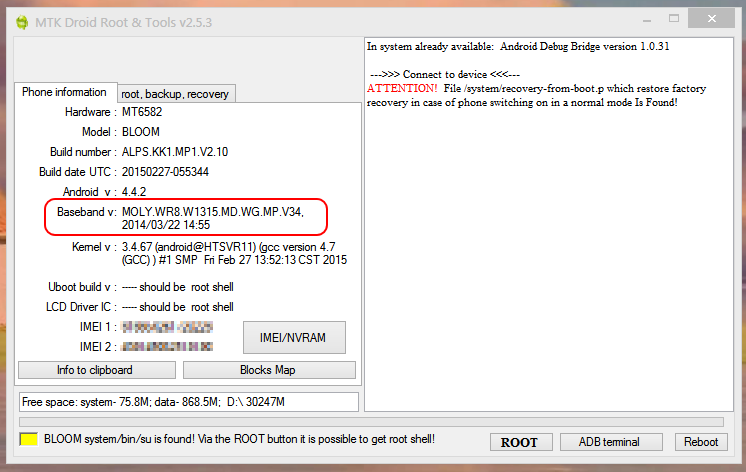
Fixing the problem
To fix the baseband we’ll first need a BPLGU file to flash into it, lucky for us Wiko actually provides all the files we’ll need with their system update packages.
So go to Wiko’s website support section (the global site lacks a support section so select the proper country website) and download the latest BLOOM update (BLOOM_V16.exe when I did it) and run it.

Once you see the upgrade application close it, you’ll see that the upgrade application created a folder with the same name as the exe, navigate that folder until you see these files:
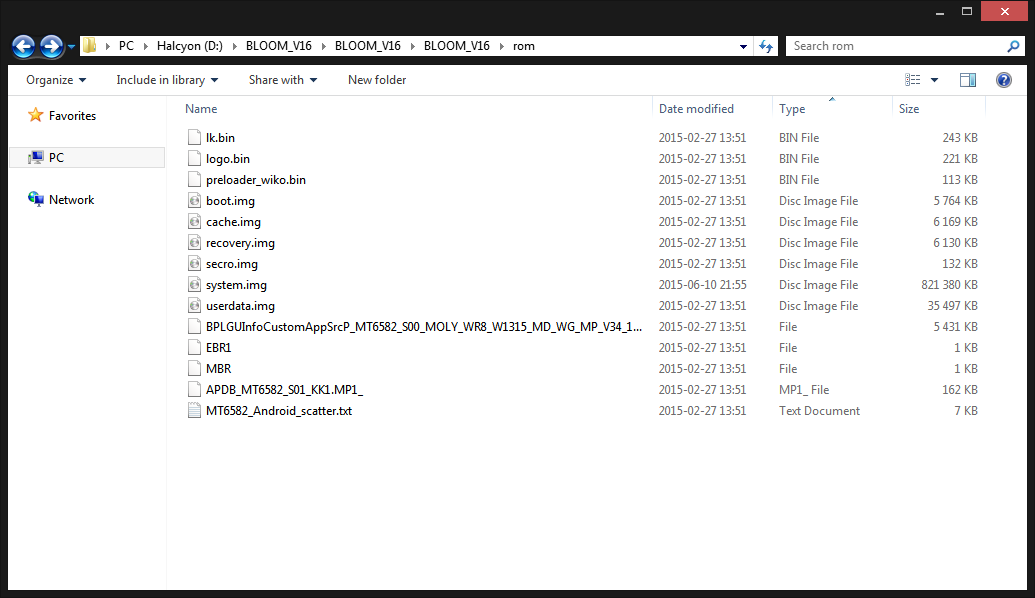
These are the files we’ll use with SP Flash Tool to restore the nvram, but before we’ll need to edit the MT6582_Android_scatter.txt so that the flash tool will also write the NVRAM. So open the file in a text editor and search for “nvram”, on the block it finds you’ll need to change “is_downloaded: false” to “is_downloaded: true” like shown bellow:
- partition_index: SYS4
partition_name: NVRAM
file_name: NONE
is_download: true
Now run SP Flash Tool, change to the Download tab and use the Scatter-loading button and point to the MT6582_Android_scatter.txt file we just edited, NVRAM will show in the list unticked and without a filename, click the file box and select the BPLGU file in the directory (BPLGUInfoCustomAppSrcP_MT6582_S00_MOLY_WR8_W1315_MD_WG_MP_V34_1_wg_n in my case) and make sure the line is checked so it’s flashed. It should look like the picture bellow:
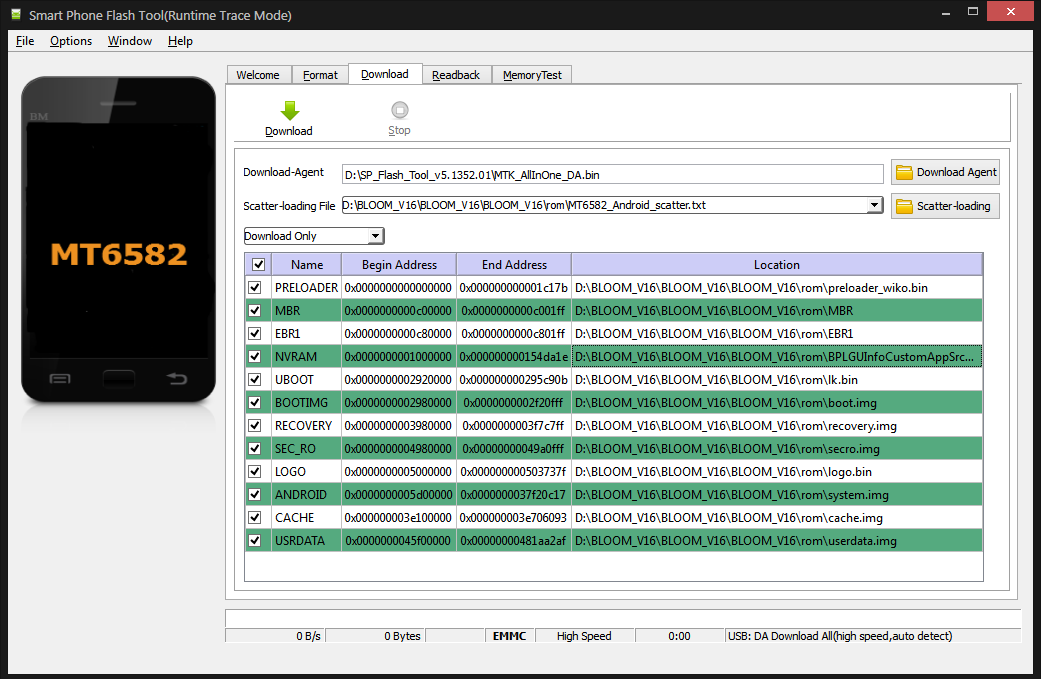
For the next step I did a full ROM flash (everything selected), however it’s possible you can get away with just having NVRAM selected but like I said I did a full flash. So just follow the normal SP Flash Tool procedure to flash the files.
After the flash completes the phone should boot with the proper Baseband and guides to edit your IMEI using MTK Droidtools should work now.
Tools I used to fix the baseband and edit the IMEI:
- Wiko BLOOM v16 Portuguese update package to get room files
- SP Flash Tool 5.1352.01 to flash to nvram
- KingRoot to root wiko
- MTK droid tools to edit imei
- Busybox to fix MTK adbd error
Recovering Wiko BLOOM IMEI Read More »